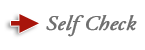Course Mail
Your instructor may use the Course Mail feature in Angel. Here, you can send and receive mail messages from your instructor or other class members. To access Course Mail, click the Communicate tab.

View Inbox
Clicking the Communicate tab takes you to the Communicate screen. You may click View Inbox to view all incoming messages, and to compose messages. If you would like to simply send a message without viewing your inbox, you may click Quick Message. Unread Messages displays a count of unread messages in your inbox.

Compose
To compose a new message, simply click the Compose button.

Retrieve Addresses
After clicking the Compose button, you will notice that your e-mail box looks very much like a word processor or standard e-mail program. To retrieve your instructor or class member e-mail addresses, simply click the To button.

Self Check
Value: 1